

Wi-fi Privacy Camera is an indoor camera with a "Care" function that includes a call button that allows you to call the user of the account to which the camera is connected.
Take care of your loved ones from a distance!
Installing the app on your phone
During installation, ensure that your smartphone is connected to a 2.4 GHz Wi-Fi network only. Some router networks offer unified 2.4 and 5GHz networks. If necessary, disable the 5GHz networks during installation.
If the connection fails, in 95% of cases, it's due to one of the following problems:
First, make sure your voice assistant is connected to the internet and functioning correctly.
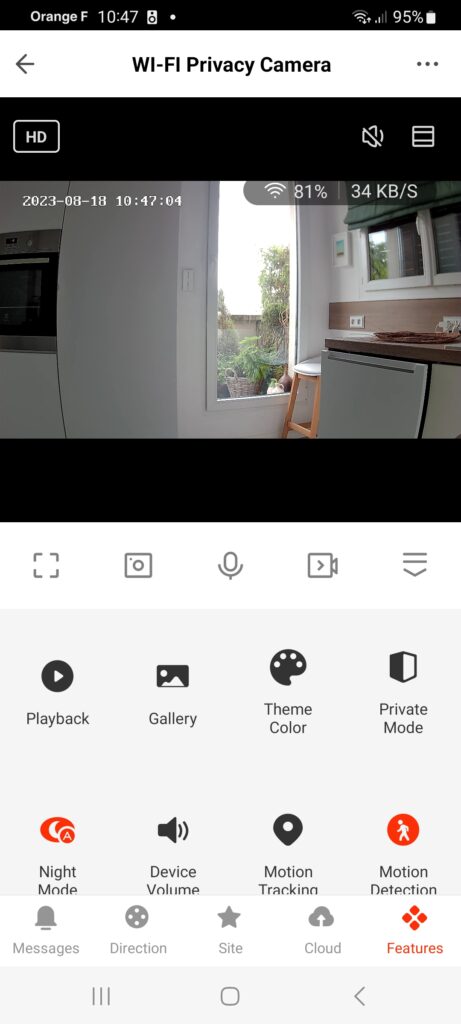
On the Wi-fi Privacy Camera home screen, you will find several options:
: Expand your camera's image to full screen.
: Take a photo
: Speak into the Wi-Fi Privacy Camera's microphone
: Record a video
: Hide the menu and options
On the Wi-fi Privacy Camera, there is an emergency button located on the front of the camera.
Pressing this button triggers a call to your phone when a person feels in danger or needs assistance
If you connect to the same account from multiple phones, all the phones will receive incoming calls.
If you share the Wi-fi Privacy Camera with another account, both accounts will receive incoming calls.
The micro SD card is inserted under the head of the Wi-Fi Privacy Camera, and you can move it using the directional arrows in the app.
You can create a scenario with your Wi-fi Privacy Camera, for example:
If the Wi-Fi Privacy Camera detects motion, then turn on the living room light (if you also have a connected bulb).
In the smart scene tab, press the + button in the upper right and choose when the device status changes.
Select your Wi-Fi Privacy Camera and check motion detection.
In the category, press the small + button, choose execute the device, select your bulb, and set it to "On."
Don't forget to save your new smart scene!
To get answers to all your questions, visit: orange.be
Avenue du Bourget 3, 1140 Brussels, Belgium.
NL: For answers to any questions, visit: orange.be
Bourgetlaan 3, 1140 Brussels, Belgium.
NL: Voor antwoord op eventuele vragen, surf naar: orange.be
Bourgetlaan 3, 1140 Brussel, België.
EN: To answer any questions, visit:
orange.be
ES: Para resolver cualquier duda, visita: orange.es
Parque Empresarial “LA FINCA” 28223 Pozuelo de Alarcón,
Madrid, España.
PL: Aby znaleźć odpowiedź na wszelkie pytania, odwiedź: orange.pl
Al. Jerozolimskie 160, 02-326 Warszawa, Polska.
For indoor use only • Do not disassemble, modify, or attempt to repair the product or the provided USB power adapter (and its cable) with the product • Do not use the camera if it is inoperative, damaged, or emits abnormal noises • Do not use the provided USB power adapter if it is inoperative or damaged • Do not use the USB cable if it appears damaged • Do not spill liquids on the camera or USB power adapter, nor expose the camera to excessively humid environments (above 75%) • Do not expose to temperatures exceeding 50°C for storage and 40°C in use • Do not use liquid or solvent to clean the camera or USB charger • Never attempt to plug or unplug the camera with wet or damp hands • After extended non-use, check the product's integrity and clean it before connecting to power • Keep out of reach of children • Failure to follow the above precautions may result in electrical hazards.
This product is guaranteed against manufacturing defects for 24 months. The application terms may vary depending on your retailer. The warranty applies as long as the device is used in accordance with its intended purpose, specifically for domestic use and not for professional use.
This logo on the product indicates that it is an appliance for which waste treatment falls under Directive 2002/96/EC of January 27, 2003, regarding waste electrical and electronic equipment (WEEE).
To view the CE / EU Declaration of Conformity, click here
The undersigned Apynov declares that the Konyks Camini Care radio equipment with reference P50ZA3 is in compliance with directives 2014/53 UE, 2011/65 UE & 2015/863 UE. The full text of the EU declaration of conformity is available at the following internet address: https://konyks.com/ce-caminicare/
Model: Konyks Camini Care (P50ZA3) ● Wireless Connectivity: Wi-Fi: 2412MHz ~ 2472MHz (Max 19 dBm)
Manufactured by: Shenzhen Zigxico Technology Co., Ltd.
3F, building B, Shuichanjingwan First Industrial Park, Gushu, Xixiang Street, Baoan District, Shenzhen, China
Imported by: Konyks/Apynov, 5 esplanade Compans Caffarelli, bât A, CS57130 – 31071 Toulouse cedex 7
For Orange:
Belgium: Avenue du Bourget 3, 1140 Brussels, Belgium. orange.be
Spain: Parque Empresarial “LA FINCA” 28223 Pozuelo de Alarcón, Madrid, Spain. orange.es
Poland: Al. Jerozolimskie 160, 02-326 Warsaw, Poland. orange.pl.
Collection and disposal systems are provided by local authorities (recycling centers) and distributors.